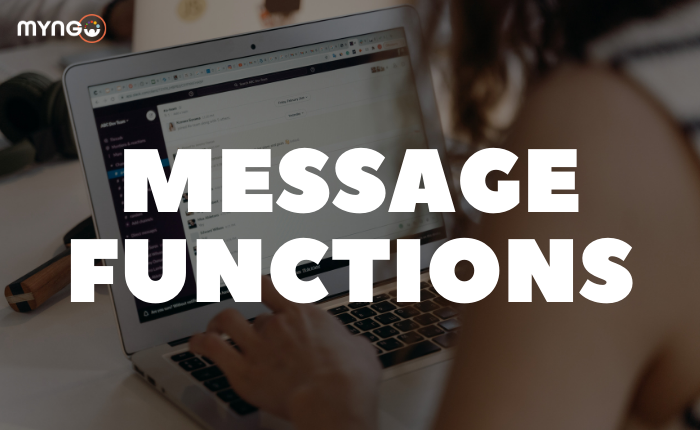
About Lesson
As with other communication and messaging tools, Slack has many features when it comes to sending messages, check them out!
- Personalisation of texts: Use bold, italics, underline… These are some of the functions that Slack allows you to personalise your sending texts.
- Mentions: Both in channels and in group chats, it is possible to draw the attention of the person you want to read your message through mentions. All you have to do is type @ and the name of the person you want to mention. This way that person will receive an important notification about that message.
- Reactions: Yep, again just like WhatsApp, you can react to messages received through different emojis, which allow customisation. In this way, with a simple reaction, in many cases you can make it clear that you have read the message without the need to reply, or be happy about the good news that is shared.
- File sharing: This function allows you to share files (JPG, PDF, etc.) and add them to your messages. You can add up to 10 files per message.
- Editing messages: Once you have sent a message, you can either delete it (if you have sent the wrong channel or conversation), or edit it (correcting an error or adding new information). To do this you can position the cursor over the message and click on the 3 dots (more actions) to edit the message.
- Saving messages: Slack gives you several options about the messages you receive. You can mark messages as unread so you can reply to them later, you can ask Slack to remind you about a certain message in a personalised way, you can save the message and even pin it to the conversation so you can access it more easily.
- Video and audio clip: This feature allows you to send voice or video messages within the chat, giving a slightly more personal touch to the conversation.
- Meetings: Within Slack you can make calls or video calls with members of your workspace. These calls can be made individually with individual members, in group chats, or even with an entire channel.