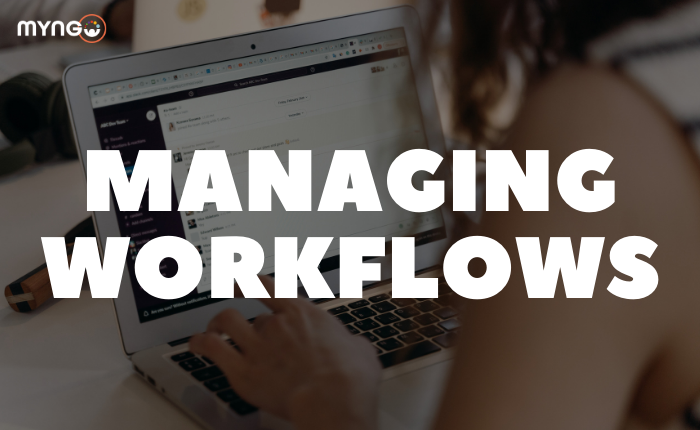
Workflows are multi-step tasks or automated processes that can be set up in Slack, without the need for code, that start in your workspace. They can be carried out directly in Slack or using other tools and services.
Once the workflow you collaborate on is published, you can modify it at any time.
Workflow files
Anyone collaborating on a workflow can download it and save it as a JSON file to share with others. Everyone who has a workflow file can import it to quickly create a similar workflow, rather than setting everything up from scratch. Importing a workflow is also a good way to add the same workflow to more than one channel, as it is not possible to configure a workflow to run on multiple channels.
Workflow form responses
If your workflow includes a form, you can download the answers in a CSV file to work with the data outside of Slack.
Editing workflow
If you need to make changes to a workflow, you can make them at any time. When you have finished editing your workflow, publish the changes so that they are available in the active workflow.
While making changes, you can do the following:
Modify workflow steps: Add and remove steps or change the way they work.
Change the title or icon of a workflow: Add a new title for the workflow or a custom icon.
How to unpublish a workflow: If the changes to the workflow are larger, you may want to unpublish your workflow. Unpublishing a workflow means that it will be unavailable for a certain period of time, allowing you to update and republish it when the new changes are ready.
Deleting a workflow: Permanently delete your workflow from Slack.