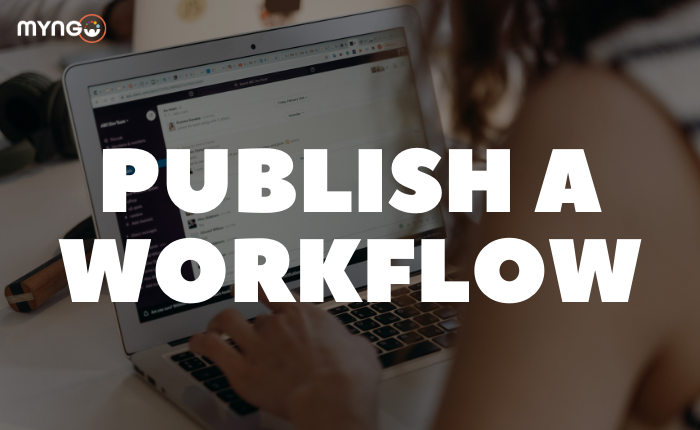
About Lesson
Publishing a workflow makes it available on the channel you specified during setup. As soon as a workflow is published, it will be started every time it is activated.
Testing a workflow
If you want to preview your workflow, you can add it to a test channel that other members of your workspace are not actively using. When you have tested it, edit your workflow to move it to the preferred channel and publish the changes.
Avoiding publication errors
To avoid common errors that prevent you from publishing the workflow, check that you have the appropriate channel permissions:
- Make sure you have joined the channel you have selected for the workflow. If you are not in the channel, you will see an error message when you publish the workflow.
- To add a workflow to a channel, you must have permission to publish to that channel. If you do not have publishing permissions, ask a collaborator who does have publishing permissions to publish the workflow, or ask a workspace owner or administrator if they can provide publishing permissions.