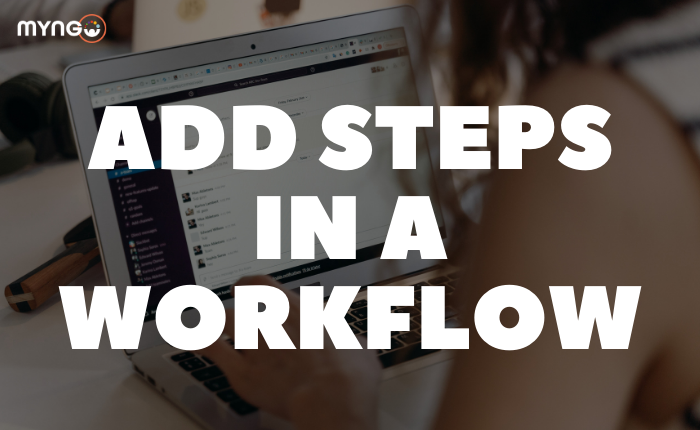
Steps are a set of actions that are carried out to complete a workflow. Once the workflow is started, the steps will appear in the order you specify. There are three types of steps that can be added to workflows: messages, forms and steps from applications installed in your workspace.
Message steps
Send messages as part of your workflow to send information to the person who started it or to other Slack users who need to know that information to use the workflow. Message steps can be used to send direct messages to a few people, or they can also be posted in a channel or conversation thread.
Form steps
Add forms to your workflow to organise and collect information. Forms can include spaces for personalised responses or messages to ask users to select options from a list. Once the form is completed, you can choose to send the responses to a channel or to a specific person via direct message.
Steps from applications
When an app is added to the workspace, you’ll be able to connect your account to perform actions in another service without leaving the Slack interface. App steps are similar: when you add an app step to a workflow, you can send the information collected by the workflow to another service or incorporate that service’s information into Slack. You can then reference that information in additional steps of your workflow. Also, other users can perform actions from the service, without anyone having to copy information from tool to tool.