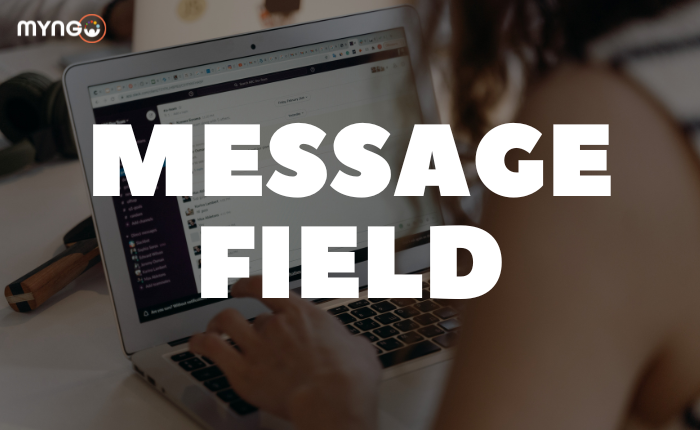
About Lesson
When you work in Slack, you have a variety of messaging options from the message field to help you communicate and connect with your team.
- Files: You can add files to your messages to share important information alongside conversations.
- Mentions: Use mentions to draw attention to specific people in a conversation.
- Formatting: Format messages to make them clearer and more dynamic.
- More actions: From the More actions menu, you can correct any errors or misspellings after sending messages. You can also delete a message you have already sent if you need to start again.