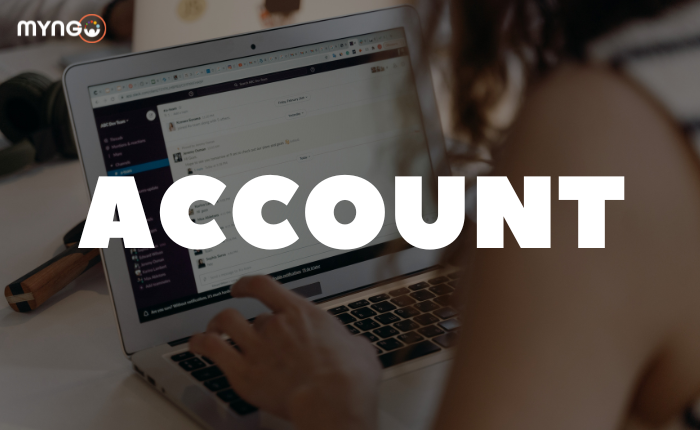
About Lesson
This is the easiest part of the course, as creating your own Slack account only requires you to enter your work email address. Once you have done this, you will receive an email with a 6-digit security code to confirm your identity.
Once you are registered, Slack allows you to join an existing workspace (if your organisation already has a workspace), or to create your own workspace.
- Create your own workspace: The first thing you will be asked for is the name of the workspace, either the name of your organisation or the name of your team.
You will then be asked for more information about your personal details (name and profile picture), and you will be given the option to invite other people to this workspace. Finally, it will ask you why you have created this workspace (project, event, etc.) and will create a channel dedicated to the information you provide. You can create more than one workspace if you need to, but once you have created a workspace, you can create as many channels as you need to divide up the different aspects of your work. You can also rename your workspace at any time once it has been created. - Join a workspace: In this case, the easiest way is for the creator of the workspace itself to send you an invitation to join and create your Slack account. If you already have an account, you can also search for the workspace you want to join and request access.