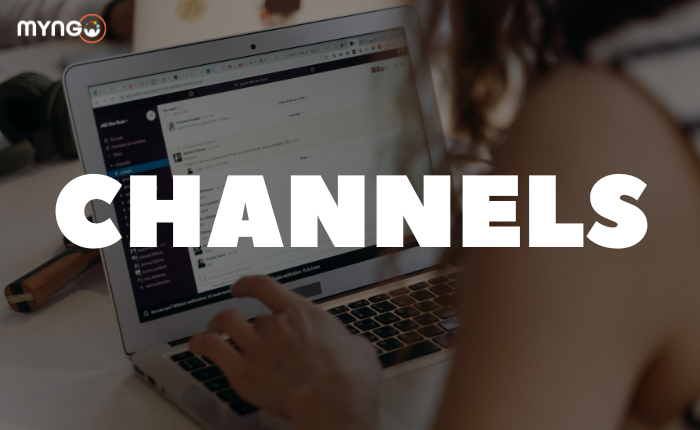
About Lesson
Channels are central to working in Slack: they bring the right people and information together in one place and allow work to be organised around a common purpose.
- Channel information: Click on the channel name to see details such as the channel topic and description, as well as all added files. Use the rest of the tabs to see who is in the channel and view other conversation settings.
- Messages and files: Since everything related to a particular topic, project or team is collected in channels, you can scroll up to see the conversation history each time you open a channel or join a new one.
- Emoji reactions: Emoji reactions are a quick way to respond to Slack messages. They’re fun and useful for moving work forward – a simple reaction can sometimes replace sending a follow-up message.