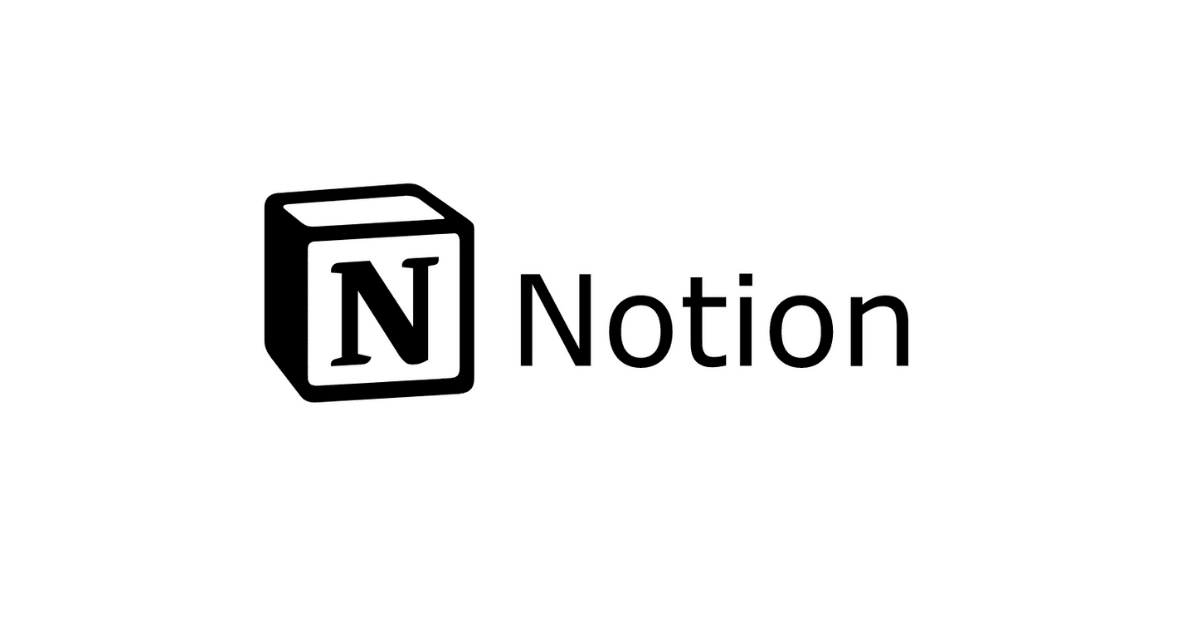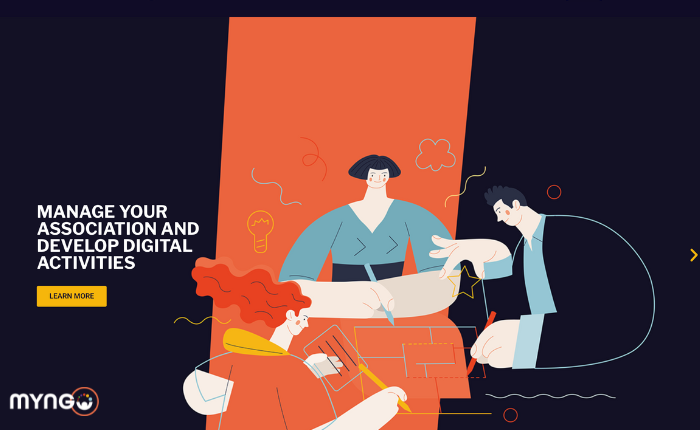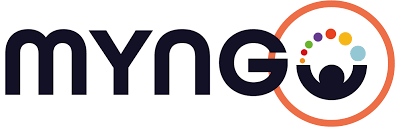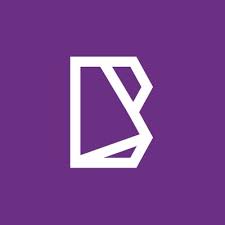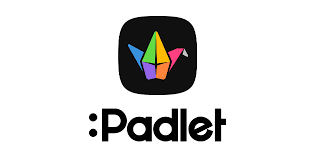Notion is an all-in-one cloud-based tool for productivity and collaboration in the workspace. In this article, I will explain the concept of Notion and offer examples of its applications in enhancing productivity, facilitating real-time collaboration, and managing projects within your organization.
Notion enables small teams to collaborate seamlessly in real-time on various elements such as documents, tasks, notes, wikis, and databases, across different devices. For instance, you can establish a Notion workspace dedicated to a project, where team members collectively work on project-related documentation, with the ability to update documents simultaneously.
Beyond being a productivity tool, Notion serves as an effective project management solution. You can create task lists, event calendars, Kanban boards for project status tracking, and databases for efficient work management.
Competing with other productivity and collaboration platforms like Microsoft 365, Microsoft Teams, Asana, Monday.com, Trello, ClickUp, Evernote, and more, Notion primarily operates through web browsers and offers a mobile app for both iOS and Android.
A notable distinction between Notion and Microsoft Teams lies in Notion’s flexibility to organize to-do lists, databases, calendars, documents, and other components freely on a single page. This sets it apart from Microsoft 365, where apps like Planner and Lists are segregated. However, Microsoft is gradually integrating components like Loop into Outlook and Teams.
Understanding How Notion Works
Upon logging into Notion, it might be challenging to grasp its conceptual design. Notion organizes documents, to-do lists, and other components into workspaces and pages. Workspaces can include multiple pages, each containing ‘blocks.’
Blocks:
Each block represents a unit of data or media component. Blocks can range from a simple paragraph of text to various components such as to-do lists, headings, tables, databases, images, or embedded media content. Unlike the freeform structure of Microsoft OneNote, Notion’s blocks provide a more structured layout for notes, documents, and content.
Templates:
To simplify workspace setup, especially when they become intricate, Notion offers templates that users can download. The community provides a wealth of templates catering to diverse needs, available for free or at a minimal cost.
Using Notion for Documents, Wikis, Notes, and Tasks:
Notion can be utilized for project documentation, notes, and tasks. Users can upload existing documentation as blocks, such as Word or PDF documents, or create new pages for real-time collaboration. Pages can serve various purposes, from comprehensive documentation and wikis to brief notes. Similar to Google Docs and Microsoft Word, users can add comments, view version history, and incorporate to-do lists.
To add a block to a page, users can use a forward slash (/) followed by the component’s name or choose from the context menu. This method applies to adding any block, be it headings, tables, databases, file uploads, images, or other components.
Reminders and Mentions:
Like many similar tools, Notion allows users to @mention team members to direct attention to specific blocks. Additionally, reminders help users stay on top of tasks.
Notion Team Members:
Each Notion workspace includes a default teamspace for collaborative efforts. Pages added to a teamspace are accessible to all workspace team members. Users can add more teamspaces and easily move pages between workspaces and teamspaces.
Notion Databases:
Notion databases, resembling hybrid spreadsheet/database applications, offer flexibility in querying and displaying data. Users can create databases with various views, such as gallery or calendar views, allowing for adaptable data presentation. Databases can serve project management purposes, employing features like Kanban boards for tracking project status.
Offline Usage:
While the Notion desktop app supports offline use for Mac and Windows, the experience is somewhat limited. Pages must be preloaded while still online, and sometimes changes made offline may not synchronize properly when coming online. Notion aims to address this issue in the future.
Notion Mobile App:
The Notion mobile app for iOS has been noted for being somewhat slow and clunky. In comparison, Microsoft’s mobile apps offer a more seamless experience.
Creating Automated Workflows in Notion:
Leveraging the Notion API, users can automate tasks and integrate information from other apps, provided they have coding knowledge. Alternatively, native automations or third-party tools like Zapier can be employed.
Notion’s Free Plan and Paid Plans
Notion offers a free plan with limitations on the number of blocks and certain features. Three paid plans—Plus, Business, and Enterprise—provide additional features. The Plus Plan, priced at $8 per user/month, offers unlimited blocks, file uploads, 30-day page history, and supports up to 100 guest users. The Business Plan, at $15 per user/month, includes features like SAML single sign-on, private teamspaces, 90-day page history, and accommodates up to 250 guest users. The Enterprise Plan encompasses all features from Plus and Business, adding user provisioning, audit logs, advanced security controls, support for up to 500 guests, unlimited page history, and more.
Choosing Notion
Whether Notion is the right solution depends on various factors. For those starting anew without prior investments in productivity platforms, Notion is a popular and versatile choice. However, its setup might be more suitable for users with technical backgrounds. Cost considerations, user acceptance, and the need for additional tools should be carefully evaluated. While Microsoft 365 offers a comprehensive solution, it may require expertise to navigate effectively.