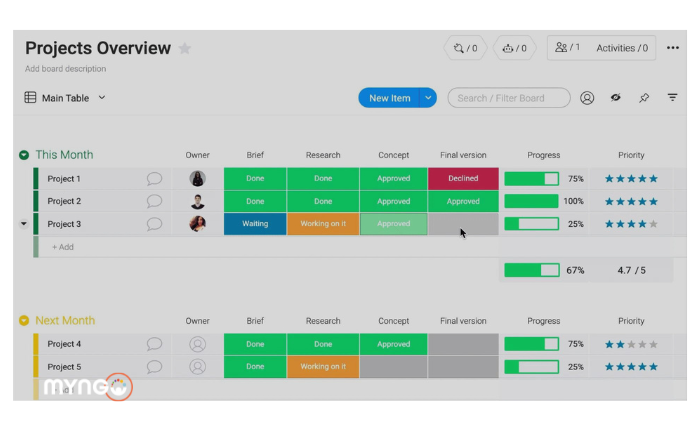
About Lesson
Once your project is planned, it’s time to execute and monitor it. This lesson will show you how to track progress and keep your team aligned using Monday.com.
-
Tracking Task Progress
- Use the “Status” column to track the progress of each task. Click “+” at the top of the board, choose “Column,” and select “Status.” Customize the status labels to fit your workflow (e.g., “Not Started,” “In Progress,” “Completed”).
-
Using Dashboards for Monitoring
- Create a dashboard to monitor overall project progress. Go to the left sidebar, click “+ Add,” and select “New Dashboard.” Add widgets like “Battery” for task progress and “Chart” for visual representations of your project data.
-
Setting Up Notifications and Automations
- Set up notifications to keep your team informed. Go to the board settings, select “Notifications,” and customize your notification preferences.
- Use automations to streamline your workflow. Click on “Automations” at the top of your board, and set up rules like “When status changes to ‘Completed,’ notify team” to automate repetitive tasks.