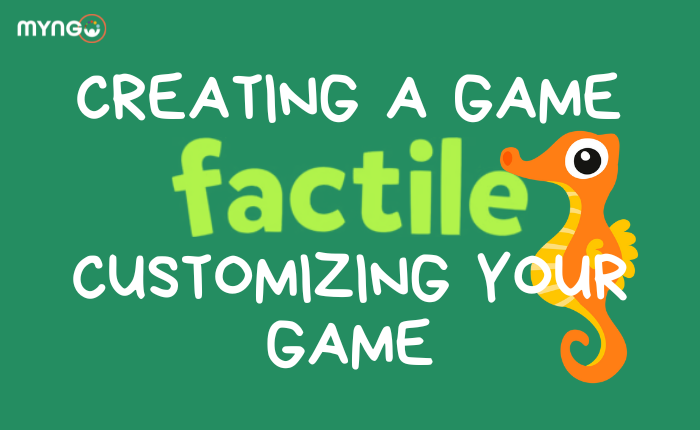
In this lesson, we’ll learn how to customize your Factile game to make it more engaging.
Start by selecting the game you created in the previous lesson. Click on ‘Edit Game’ to open the customization options.
One way to enhance your game is by adding multimedia elements. Click on a question, then ‘Edit,’ and you’ll see options to upload images, videos, or audio clips. Adding these elements can make your game more interactive and visually appealing.
Next, let’s customize the game settings. Go to the ‘Settings’ tab. Here, you can adjust the timer for each question, set point values, and enable or disable features like Daily Double and Final Jeopardy.
Consider the difficulty of your questions and adjust the point values accordingly. Higher point values can be assigned to more challenging questions to add excitement to the game.
You can also choose team mode if you want participants to play in teams, promoting collaboration and friendly competition.
Once you’re happy with your customizations, save your changes. Your game is now ready for hosting!
In the next module, we’ll explore how to host and play your Factile game. Well done!