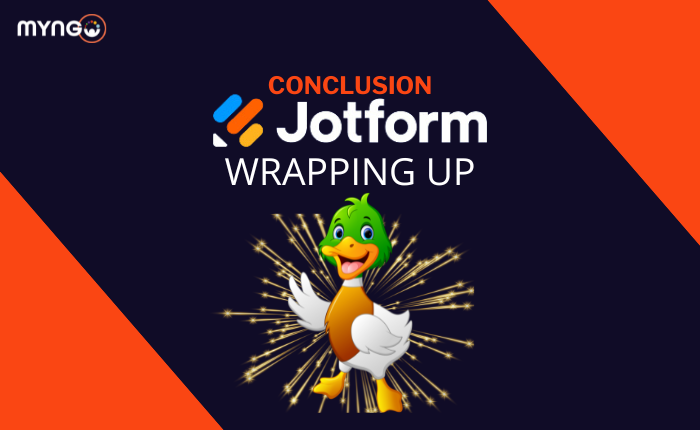
Welcome to the final lesson of our Jotform e-learning course. Here, we’ll summarise the key points and provide final thoughts to help you maximise your use of Jotform.
Recap of Key Topics
-
Course Introduction
- Overview of course objectives and goals.
-
Introduction to Jotform and Its Features
- Understanding Jotform’s primary use cases and features, including form creation, data collection, and analytics.
-
How to Create a Form
- Step-by-step guide on creating a form, customising themes, and adding various form fields.
-
How to Use Form Settings and Set Up Email Recipients
- Configuring form settings, setting up email notifications, and customising autoresponders.
-
Connecting Submissions to Google Drive
- Integrating Jotform with Google Drive to streamline data storage and management.
-
Creating Apps in Jotform
- Designing and deploying custom apps using Jotform’s features.
Practical Applications
- Event Management: Create registration forms and collect payments.
- Surveys and Feedback: Design surveys for customer and employee feedback.
- Order Forms: Facilitate product purchases and manage inventory.
- Educational Purposes: Create quizzes and application forms.
Best Practices for Using Jotform
- Keep it Simple: Design easy-to-understand forms.
- Test Your Forms: Ensure forms work on various devices.
- Monitor Submissions: Respond promptly to submissions.
- Utilise Integrations: Streamline workflow with integrations.
- Stay Updated: Keep informed about Jotform’s new features.
Final Thoughts
Jotform is a versatile tool for enhancing data collection and management. Whether for business, non-profit, or educational purposes, its flexibility can help you achieve your goals efficiently. Keep exploring Jotform’s features and adapt as needed.
Thank you for participating in this e-learning course. For further questions or support, reach out to Jotform’s customer service or visit the Jotform Help Centre.
Happy form building!