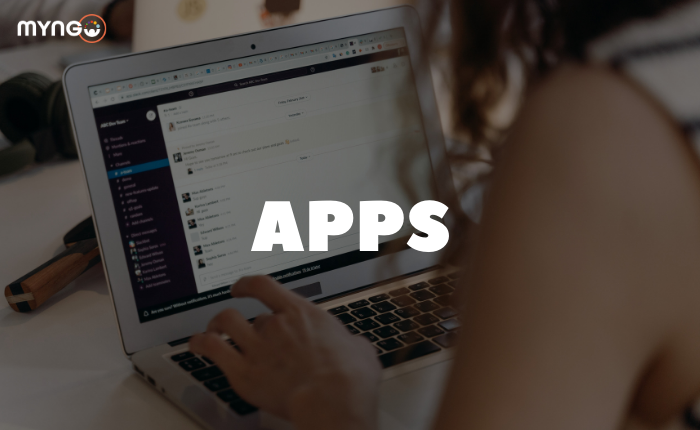
About Lesson
Slack offers more than 2,000 integrations that you can install to customise and shape your Slack experience so it’s right for you. Explaining all of them would take a whole other course, so here we’ll mention the top apps for different categories.
- ServiceNow: Easily submit, manage, and collaborate on Incidents, IT service requests and more with the ServiceNow
- Monday: is a Work OS that powers teams to run projects and processes with confidence. It’s a flexible platform that enables teams to manage work, meet deadlines, and build a culture of accountability and inclusion.
- Zoom: Start Zoom Meetings and make Zoom Phone calls with flawless video, crystal clear audio, and instant screen sharing from any Slack channel, private group, or direct message using the /zoom slash command.
- Google Calendar: From viewing your daily schedule or receiving up-to-the-minute reminders, keep your calendar top of mind without leaving Slack.
- Google Drive: Create new Google Docs, Presentations and Spreadsheets; Import an existing file from Google Drive into a channel or direct message; Search directly in Google Drive files shared in Slack…
- OneDrive: Search, share and preview your OneDrive or SharePoint Online files right from Slack. Then automatically adjust permissions so the right team members have the right access.
- Gmail: Keep conversations moving forward by bringing context from an email into a Slack channel or direct message with the Slack for Gmail.
- Simple Poll: Quickly create a poll or survey and get your team’s thoughts in minutes. Make it easy for your team to share their opinions with minimal interruptions.
- Zapier: Zapier automatically moves info between Slack and the other apps you use every day, so you can focus on your most important work.
Zapier supports thousands of apps like Gmail, HubSpot, Typeform, and more. In just a few minutes, you can set up automated workflows (we call them Zaps) that turn Slack into your team’s command center.